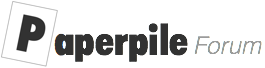Hi,
I’ve been using Paperpile intensely for months and love it. I’ve been using the MetaPDF annotator extensively and it is great. I recently purchased a Chromebook Spin 11 “2 in 1” which has a tablet mode and a stylus. Unfortunately the integration of MetaPDF is not great and it makes using the stylus for highlighting unusuable. I’m happy to detail the issues if it something that might be useful. However, while waiting for full support I would like to explore using a different editor for this work. It looks like the Adobe PDF viewer would work well. As far as I can tell, on Chromebook, there is no way to “substitute” the Adobe PDF viewer as the default viewer (I think this would work on Windows - but that is not what I’m using). I’ve poked around a bit and there was some reference to “staring” documents and then opening them with another PDF viewer. However, after fooling around a bit I’ve been unable to come up with a workable solution. Any help (maybe just pointing me to existing documentation?) would be appreciated. Great Product!