Glad, you ask  That feature is brand new in our new sidebar add-on.
That feature is brand new in our new sidebar add-on.
- Install the sidebar add-on and open it with “Add-ons > Paperpile > Manage citations”
- Export your document with BibTeX citation codes and a BibTeX file (see below)
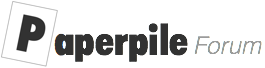
Glad, you ask  That feature is brand new in our new sidebar add-on.
That feature is brand new in our new sidebar add-on.
Hi,
this export feature is precisely what I need, cheers for implementing it.
But I only just realised that the export ignores any page numbers added to a citation. Working in the Humanities I barely ever cite a full paper but always specific pages, so it would be a shame if I had to add them all again myself. Am I missing something? Is there a way to preserve page numbers during BibTeX export?
Also, I found that in the settings of the Paperpile app one can switch citation commands for BibTeX but during actual exporting from Google Docs via the sidebar addon this is ignored, using a generic \cite instead. I was wondering if it was possible to use BibLaTeX commands instead, e.g. \parencite.
Best,
Matthias
I’m afraid your right, page numbers are currently not supported in the LaTeX export. It’s something we need to revisit.
That’s a real pity to be honest. Since it loses crucial information in the process, I’m better off just doing the conversion to BibTeX/BibLaTeX commands manually (which can be a real pain).
I’m looking forward to any updates on the matter and would be glad to see it implemented!
While we are at it, a quick follow-up to this question and this other post.
I wrote a few quick and dirty vim macros to help me insert the cite commands. Things would be better still if it was possible to insert citation keys right from Google Docs, without having to look them up manually or to copy them from the cite drop-down menu in the Paperpile app.
Is it still the case, that it’s not possible to insert citation keys from within Google Docs instead of pre-formated placeholders? So that I could get something like (goetz2012-hu, 55) (never mind any \cite commands)?
This would be an excellent feature. I also feel the need for the page numbers to be exported. And if there were an option to export in the format suggested, it would make it very easy to write in Google Docs, insert refs with Paperpile, and then export to pandoc-flavored Markdown, which is the default format of a large project I’m working on. In Pandoc, citations are made as: [@goetz2012-hu 55]. As long as Paperpile exported the citations in a simple and consistent “key plus page number” format, it would be very easy to do a regexp search and replace to put them in any needed format. (Though to make the latter process easier, it might be better to use [] or {} rather than () ).
Hi,
Is the google docs export with LaTeX citations still supported? In my google docs, the Paperpile add-on export options are “References as BibTeX” and “References as RIS”, but no option to export the document itself (like in Stefan’s screen shots of the version from a few years ago).
Thanks,
Mari
First install the sidebar add-on, then go to Add-ons --> Paperpile --> Manage Citations, in the Google Docs menu to open it. Then click the gear icon and select “Export” to get to the export options.
Thanks! works now
Just wanted to know whether it was on the list to export page numbers with LaTeX citations. I have a paper I need to transform into LaTeX – the export function is quite useless without the page numbers in the citations.
I also need BibTeX document export to give the page numbers.
I’m testing out Paperpile and Google Docs for a PhD thesis in the humanities. So far so good, but I need an ‘exit plan’ (ideally to LaTeX + bibtex) if my formatting needs for the final product are more exacting than Google Docs can generate.
Exporting with \cite{} keys could work, but only if the page numbers are given.
A second, more advanced addition would be something like bibtex-chicago 's \headlesscite{} for when you want to suppress the author’s name. (As when you use the author’s name in a sentence in a footnote, and follow the sentence with the citation of the work.
Is there any other way of exporting the library to bibtex?
My sidebar has not been working for months and there is apparently no solution for this at the moment.
@Niklas_Hausmann Is there a particular reason your sidebar is not working (i.e. it’s not allowed by your domain)? If not, try contacting us in support so we can troubleshoot the issue.
I would like to export my document to LateX. The figures in this post are not available somehow, also not as download.
I have installed the add-on, but do not see the “manage citations” option. The only thing I can do is to export the references.
The option to export to LateX is important for me: I will use Google Docs only to allow supervisors to participate, but will definitely typeset via LateX.
Thanks!
Dear Staff,
Is there an issue with the export references in BibTex on the PaperPile Add-on? There is no output after I click the export option. The export document option on the other hand works fine and the export references worked perfectly fine till a few months ago.
Thanks,
Ajay
P.S. All other functions of the Add-on work perfectly normally.
Thanks for the report, Ajay. The add-on should be working normally now - please don’t hesitate to reach out again if it doesn’t, or if there’s anything else.
+1 to this – I’m also running into the issue of page numbers being dropped. If it were possible to have a third option that exports it to pandoc citation style as @robert_gounding has mentioned, it would be superb. Even so, if it were possible just to export with the BibTeX tags, that would allow me to run a regex and do the square bracket replace like Robert mentions.
Thanks!
Welcome to the forum @johanm! Thank you for this request, we will add it to the tracker for the team’s consideration.
Hello – has there been any further update on this? Or is there a workaround you’d suggest (ie. could I process the embedded links directly?)
Thanks!
No updates to share just yet, @johanm, nor a concrete timeline for this at the moment. You can check out our roadmap to see what’s coming by the end of this year (marked as Started ) and what we’ll be working on next (Planned).