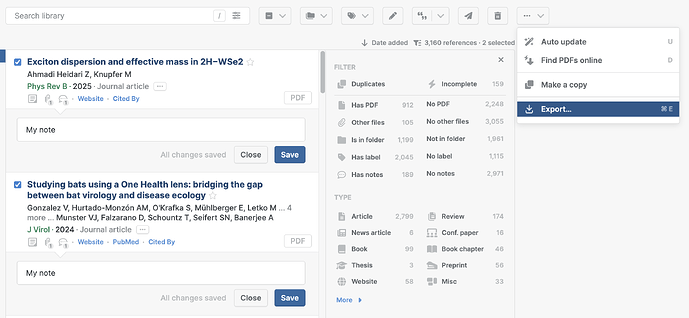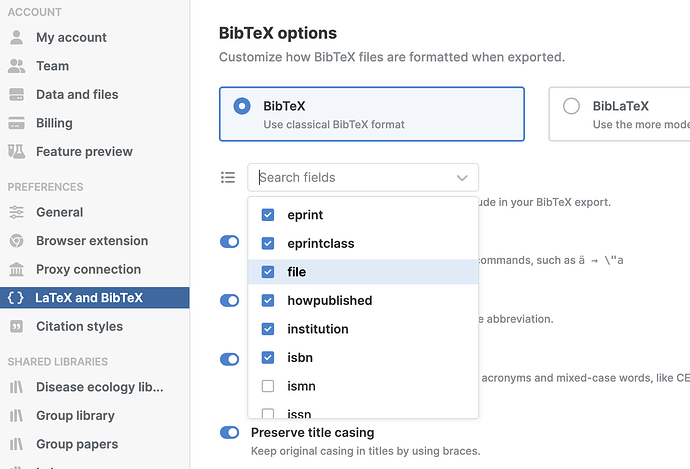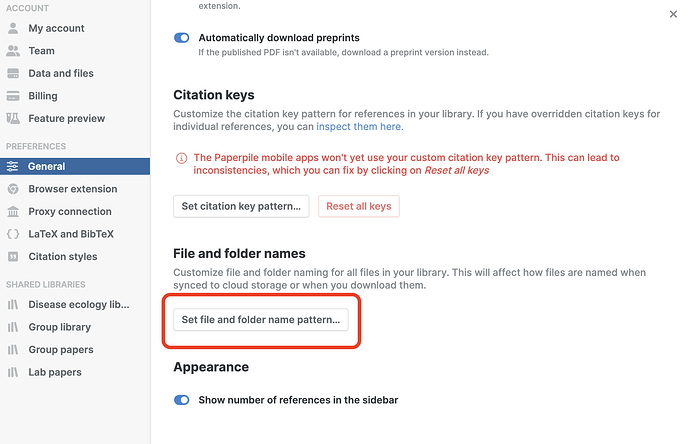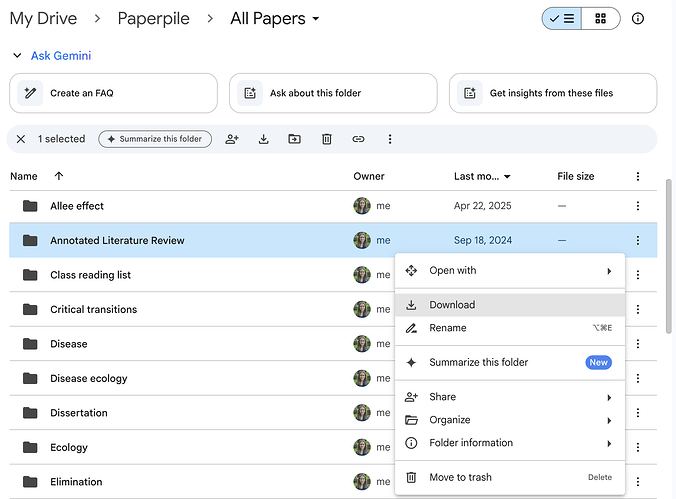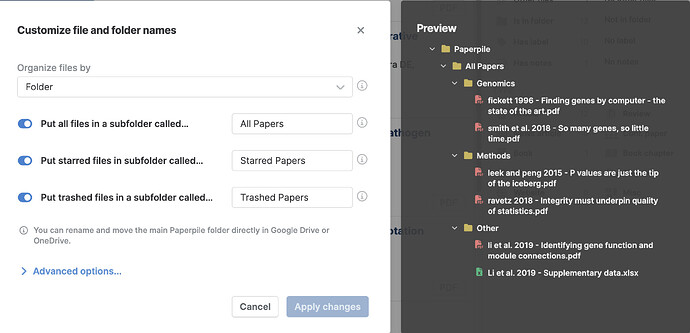I may be missing something obvious . . . is there a way to batch export (for printing) paperpile “notes”? I’m using notes to store quotations from the papers, and I’d like to be able to print a set of citations with notes beneath them.
That’s not possible at the moment. The note taking is quite rudimentary at the moment. We are aware of that and that’s a deliberate decision. The reason is we are working on a much more integrated note taking system. A main part of that is our new PDF annotator which would allow you to automatically add quotes from a PDF.
While I saw your post I actually finished the first design study of how this export could look like. So stay tuned…

That annotation export looks amazing. Being able to batch export annotations (from eg all papers in a given folder) in that format would be perfect.
I still think this would be a very useful feature especially in creating an annotated bibliography with my notes on each paper.
I would also appreciate this. My workflow involves annotating quotations on the ipad using PDFExpert and then exporting those to a text file. One major problem is that as far as I can tell third party readers cannot change PDF numbering on the ipad, so for example if I am annotating a journal article that starts on p.547 the exported annotations appear as page 1, 2 etc. and I have to manually adjust them.
Being able to work directly from annotations to text with page numbering responsive to paperpile’s reference pagination would be very helpful.
Any update on this? It would be really useful…
Yes, we are working on this right now. So it’s definitely coming.
Any update now? I’d like to be able to export the notes with the citation information, to have an overview of the literature on a topic. Even something simple, like being able to export as .csv, would be great.
It’s possible to export your data as JSON either in settings > Export or for only the selected papers with Ctrl -J or ⌘-J.
The JSON includes all the data of the reference and the Note field. It should be possible to convert this JSON to CSV. I have not tested in detail but there are many online tools for that.
In any case, this feature will be part of a big Note taking initiative to improve quite a few issues raised in this forum about note taking.
Up.
This feature (exporting annotations like highlights/underline/notes for multiple papers - based on folder(s) or label(s) or selection) is also missing on Readcube Papers (with relative suggestion 7 months ago by a user).
+1 to that. I’m exporting notes from some 90 papers I read, and having a batch export from multiple selection would save me a lot of time.
What’s the update on this?
I’m also interested if the export has an Attachements or File Name field so I know which references I have a file for and which I do not?
Thank you for your questions, @anna. To answer your first question, notes made by clicking the speech bubble under references in your library are included when exporting to BibTeX, RIS, CSV, and JSON. Just select the references you want to export by clicking the checkboxes next to each title, then in the toolbar, click the 3 dots button and select Export:
You can also export all the references in your library to these formats by clicking your profile menu on the top right corner > Settings > Data and files, then scrolling down to click Export data. PDFs can be downloaded directly from Google Drive if you have set up Google Drive sync.
In RIS files, each N1 tag is followed by the note in the note panel under the reference in your library. In BibTeX files, the annote field contains notes, and in CSV files, you can find your notes in the Notes column.
To answer your second question, PDFs and supplementary files are directly linked in RIS and BibTeX export, so you can see if references have files attached. In RIS files, each L1 tag is followed by the relative path to the PDF file.
For BibTeX files, the file field contains the relative path to the PDF file. When exporting to BibTeX, make sure to include the file field and annote field in your BibTeX export in the BibTeX settings:
JSON files also indicate if there are attachments in the attachments field, and notes in the note field.
Thanks for these details.
To confirm,
- the .csv export has no variable for an attachment.
- exports for .BibTex and .RIS only show paths, but do not then query the paths to download the pdfs.
- Batch pdf download are only feasible by downloading the data of my entire library, rather than through Paperpile for selected papers or topical folders.
Thanks for checking, @anna.
- The CSV export does not have a column for attachments.
- The exported BibTeX and RIS files are text files and do not include or query the actual PDF files themselves, only relative paths to the attached PDFs.
- We don’t support batch PDF download directly from the Paperpile library, but you can batch download all the PDFs from your library from Google Drive if you have set up Google Drive sync.
Once you have set up Google Drive sync, you can download the PDFs from specific Paperpile folders from Google Drive. In the Paperpile folder in Google Drive, by default, files are organized in subfolders sorted alphabetically by the first author’s last name. For easier export of folders of PDFs that match the folders in your library, you can change how files are organized and named via your library Settings. Go to Settings > General and click Set file and folder name pattern…
Choose the Organize files by Folder option, then let it re-sync for a few minutes, and go to your Drive (drive.google.com ) to find the folders that you can download from Drive.
Gotcha - thanks for all these details. I’m a bit nervous to change my file and folder name pattern now, with 1000s of papers and folders. thank you for outlining the current limitations.
Setting the folder name pattern won’t change anything in your Paperpile library, only in Google Drive, @anna. Setting the folder name pattern to Organize files by Folder will save your PDFs in Google Drive in the same folder structure as they are organized in your Paperpile library. That way, in Google Drive, you can simply download a folder of PDFs to your desktop to share with your collaborator or create a share link (both options are available when you click the 3 dots button next to the folder title in Google Drive):
Changing the file naming pattern is under Advanced options, so you don’t have to alter that unless you want to. The preview in the panel on the right shows how your files would be organized if you Organize files by Folder in Google Drive: