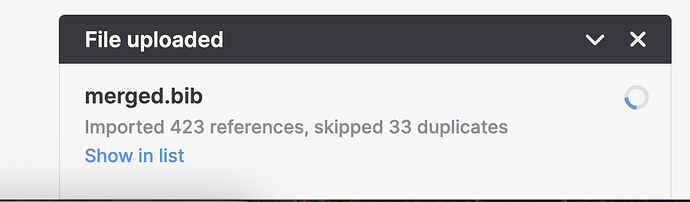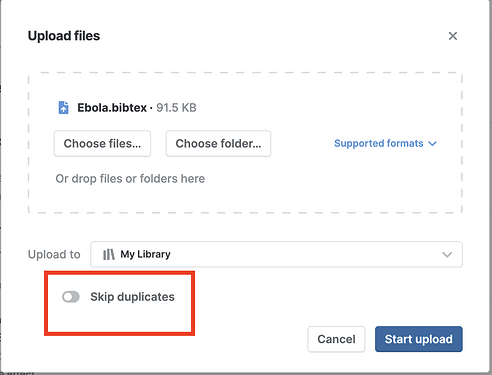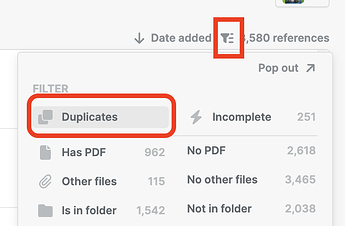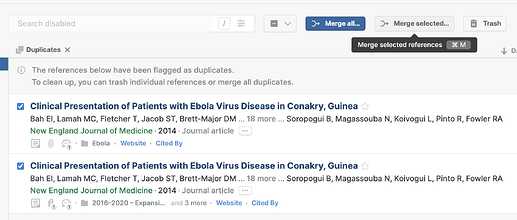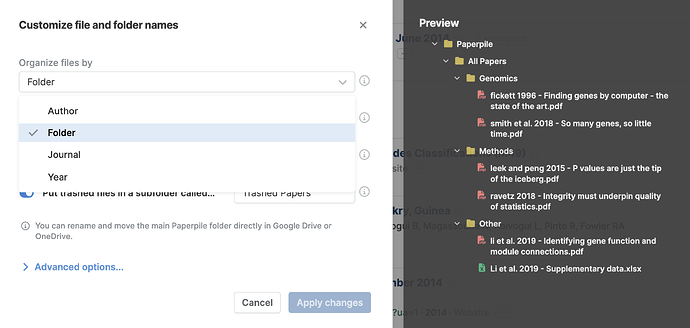Hi there.
If I have two bibtex files that I wish to import into a folder, is there a way of adding entries all into the folder and then performing deduplication with a log of removed entries?
I notice the deduplication is performed on import but if there is are articles already in the library (in a nother folder location) then entries which I wish to have also in the import folder are not included (meaning that some of the hits for a systematic review for example are missing, and I can’t see how to pull back up the log of this).
See the screenshot below: Is there a way to include those 33 duplicated references into the selected folder on importing (the bibtex is already tidied up, so these duplicates indicate they are somewhere in my existing paperpile library)
Thank you for your question, @ashleyv. When importing bibliographic files with Add > Upload files, the Skip duplicates option is on by default. With Skip duplicates on, matching references are not imported and therefore aren’t added to the folder (as you’ve noted). We don’t currently show the skipped duplicates.
To include the duplicate references into the selected folder on import, you can turn off Skip duplicates to import every reference, including detected duplicates:
In the filter menu, you can then click the Duplicates filter,
and merge selected references:
The merged reference keeps folder membership from both copies, so it will stay in your new folder.
1 Like
Thanks for this.
Is there a simple way to export the full-text PDFs in the folder after importing (as bulk/batch) into my QDA tool (Nvivo)?
At the moment, Paperpile doesn’t have a direct “bulk export” option that sends a folder’s full-text PDFs straight into tools like NVivo. As a result of user feedback like yours, I’m happy to say that batch-download of PDFs from folder is in the works, @ashleyv.
The workaround for now is to sync your files to Google Drive, and you can download folders of PDFs from there. In Google Drive, files in Paperpile are organized in subfolders sorted alphabetically by the first author’s last name. For easier export, you can change how files are organized and named via Settings > General, and under File and Folder names, click Set file and folder name pattern. From there, you can choose to organize your files by folder:
1 Like