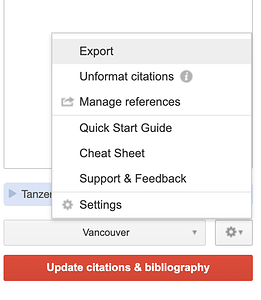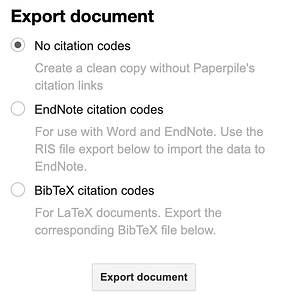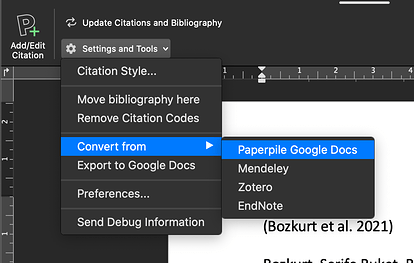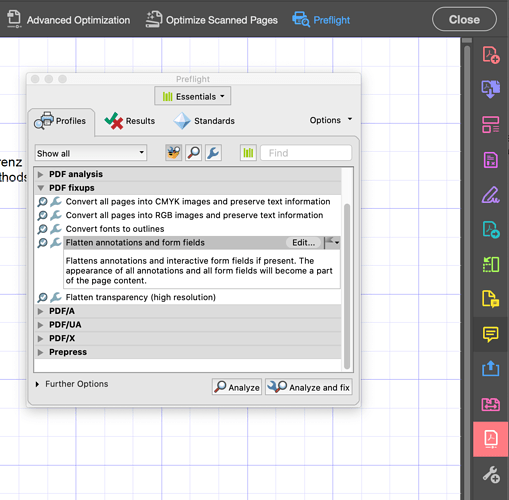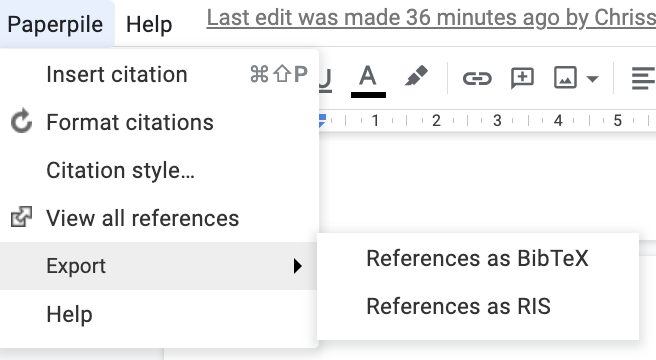Paperpile uses URLs to encode the citation information in Google Docs. Google Docs does not support other ways to encode this information directly in the document (such as form fields like Microsoft Word).
So, unfortunately, we cannot just make an option that turns off those links in your Google Docs although we realize that some users would like to do exactly that.
Here are several options for how you can remove those links from your Google Doc.
Option 1: Export a clean Google Doc
There is a dedicated function to remove citation links from a Google Doc:
-
Install the Paperpile sidebar addon (Add-ons > Get add-ons) or directly here: https://workspace.google.com/marketplace/app/paperpile/894076725911
-
Start the sidebar add-on: Add-ons > Paperpile > Manage Citations
-
Click Gear > Export
-
Select “No Citation codes” and click “Export”. This will create a copy of your Google Doc that does not contain any citation links.
Option 2: Export to Word and convert links with the Paperpile Word plugin
-
Install our Word plugin (officially still in beta but fully functional): https://paperpile.com/word-plugin.
-
Export the Google Doc to Word via File > Download > Microsoft Word and open with Word.
-
In the Paperpile ribbon tab select Settings and Tools > Convert from > Paperpile Google Docs. This will convert the URLs to Word form fields, which remain editable but do not show up when you export to a PDF.
Option 3: Export to Word and remove all URLs
-
Export the Google Doc to Word (see Option 2) and open the document in Word.
-
Press Ctrl+A to select all text.
-
Press Ctrl+Shift+F9.
Option 4: Remove links from an exported PDF
Using Adobe Acrobat you can remove all links from a PDF in Tools > Optimize PDF > Preflight > Flatten annotations and form fields.