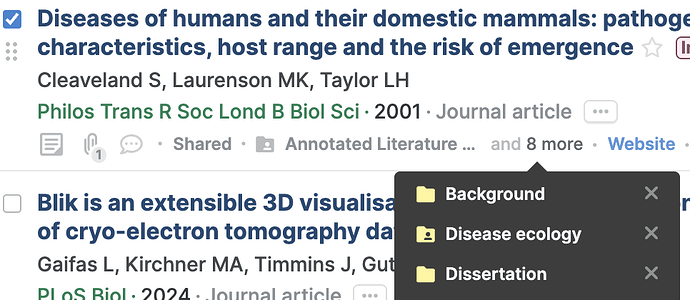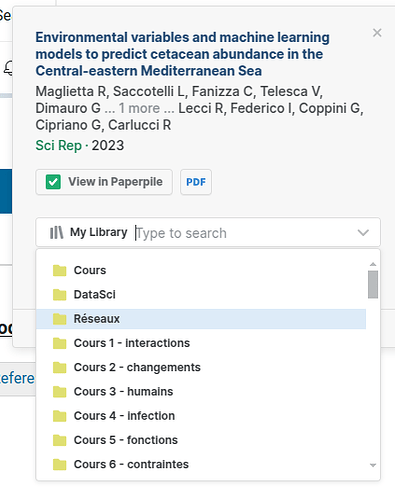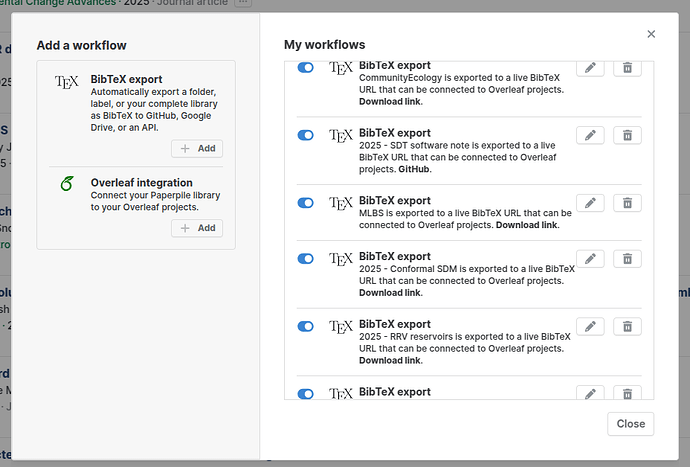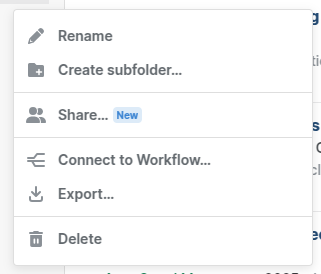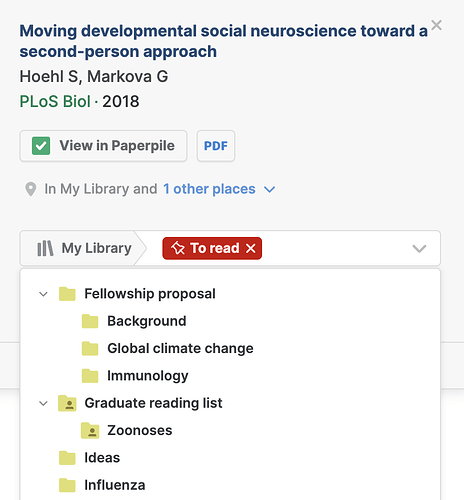I rely extensively on nested folders, to separate each paper, each package documentation, parts of my papers for CV, and a reading list for each session of the classes I’m teaching.
But using the nested folders is usually a mess, because when adding a reference, everything gets flattened. So a folder that is “Classes → Population dynamics → Module 1” just shows up as “Module 1”.
Same thing when using bibtex export - it’s a nice feature, but if I want to get to the link for a collection, I have to scroll through a list with dozens of items, in a very clunky interface.
I think it would be really good to make the nested folders much more integrated with the rest of the interface.
1 Like
Welcome to our forum, @tpoisot and thank you for your feedback! It’s helpful to hear how you’re using subfolders and where things feel frustrating.
Just to clarify: we do show the folder/subfolder hierarchy in a few places, like when you upload a file (via the My Library dropdown), in the folder dropdown menu when you click the folder button in the toolbar, and when saving a reference to a folder or subfolder in the extension popup. The only place where the hierarchy isn’t shown is in the library view. Is that what you’re referring to, or do you mean something else?
Regarding BibTeX export — when you say you have to scroll through a long list to get to a link, are you referring to finding a url field, file field, or the keywords field that shows folders and subfolders? Would you be willing to share a screenshot of what you’re seeing? We’d like to better understand what kind of hierarchical view you’d like to see when exporting to BibTeX.
Here is the first situation:
When adding a reference, all the folders are flattened, so it is not possible to rapidly locate the one I want. The only solution is either to remember its name, or to scroll. This is really counter-intuitive, as nested folders are used to create a more navigable library.
Here is the second situation:
I have many exported folders, and in order to get the URL for each (or the github settings, or whatever), I have to go to “Connect to workflow”. This is again creating unecessary friction, because there seems to be 0 rationale behind the order in which the folders are listed. So again, I have to scroll and hope that I don’t scroll past the one I want to locate.
A solution where I could access the export workflow directly from the folder would be much better. Ideally, this modal
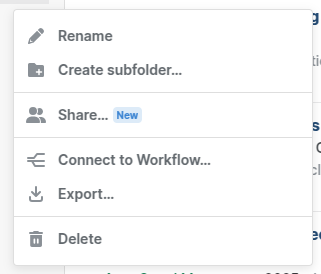
should have a different icon when there is a workflow connected to a folder, that would prevent me from having to scroll the giant list of workflows.
Zotero does these two things much better.
Thank you for sharing the screenshots, @tpoisot. I’ll pass your feedback about the order of the listing of the workflows in the Workflows window making it difficult to find specific workflows onto the team. Your suggestion of accessing the export workflow link directly from the 3 dots button of the folder in the sidebar would also be useful.
In your library, are the folders “DataSci”, “Cours 1”, etc. subfolders of the “Cours” folder? If they are, they should appear nested in the extension popup. For example, in the screenshot below, “Background” and “Immunology” are subfolders of the folder “Fellowship proposal” and they appear properly nested in the extension popup for navigation, whereas “Ideas” and “Influenza” are top-level folders and are not nested.
What browser are you using, and which extension version? You can check this by clicking the question mark in the web app (in Chrome, the current version is v1.5.828). It might help us check if this is a bug affecting how folders and subfolders display.
You can also navigate to any folder or subfolder in the extension popup, just type in its name to bring it up.
Just following up on your reports, @tpoisot. The team confirms that there is a bug in the extension popup - your subfolders should appear nested in the popup as in my screenshot, but currently, they are not. Thank you for letting us know, and I will let you know when the bug has been fixed. The issue you reported about the ordering of the workflows in the Workflows window will also be discussed by the team.