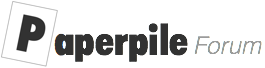This topic is closed. The new beta can be discussed here: PDF annotations private beta 1
Getting Started
Our new app is called MetaPDF and is implemented as generic, standalone application to annotate PDFs in Google Drive:
The goal of the private beta is to get early feedback on our new PDF annotator. Things are missing and things might break. Please keep this in mind.
Feedback and reporting bugs
Please post all feedback and bugs in this thread. We’ve tested with hundreds of PDFs of various sources but PDFs can be complex and there are many programs out there that write corrupted or non-standard PDFs. If you run into issues with a particular PDF (e.g. can’t open or can’t write/sync) and it is not too sensitive or private share it with andreas@paperpile.com.
Feature highlights
- Annotations are saved natively in the PDF and can be read and edited by any standards compliant PDF program.
- Annotations are synced back transparently to Google Drive.
- Annotations are written locally, i.e. the PDF is never transferred or stored on our servers.
- Properly displayed highlight annotations that are not overlays over the text but “painted” natively on the page.
- Streamlined UI with keyboard shortcuts (e.g. select text and try pressing 1,2,3,4)
- More to come.
Roadmap
- Step 1: Initial release as standalone app without sharing and collaboration.
- Step 2: Sharing and collaboration.
- Step 3: Allow opening PDFs from Paperpile in MetaPDF
- Step 4: Integrate MetaPDF as Paperpile branded viewer in Paperpile.
- Step 5: Show highlights and notes of PDFs in Paperpile.
Known issues
- Currently, MetaPDF is Chrome only, will work on other browsers in the future though.
- Sometimes Google Drives can’t read PDFs and shows an error “403 Forbidden”. Reloading MetaPDF should help.
- Only works with files you own at the moment. If you open shared PDF and you want to save it might work or you get a “forbidden error”.
- Colors and design are not final and have rough edges.
- Features that are planned but not implemented will show a “Coming soon” message.
- In the unlikely case that MetaPDF corrupts your PDF file you can revert to an earlier version within the last 30 days using the “Manage versions” feature of the Google Drive webapp.