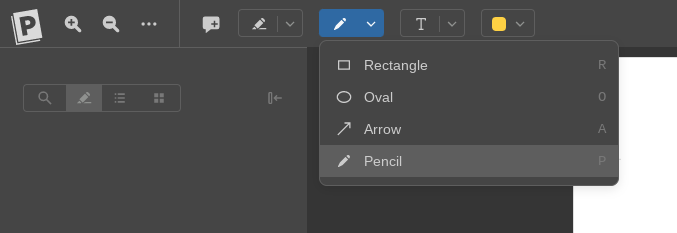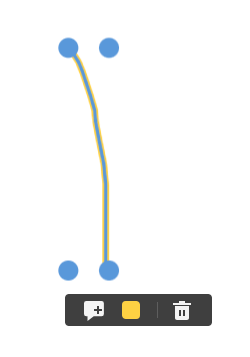I have an Android tablet and a Windows laptop; both are stylus enabled. I want to write on PDFs of papers. As I understand, this is not doable on the chrome app that I’m using on my PC. For my tablet, I have three options:
1. Using Paperpile’s pdf reader and its annotation feature.
I don’t like the current state of this app. It has lots of problems:
1a) There is no favorite pen (you always need to change the pre-set pen)
1b) It heavily smooths out my handwriting. (This is the cause of disaster the I’ll explain below)
1c) It is very laggy. If I open an annotated file and reopen it, it doesn’t show the annotations right away. You need to wait or even open and close the file multiple times to see the annotations overlaid on the file.
1d) Most importantly, the sync is very unreliable. Sometimes I write something, close the file, but it does not get saved.
For all these reasons, I avoid using the native PDF annotator. Let’s look into the second and third options:
2. Opening the file in XODO from inside Paperpile.
Here, I go to Paperpile, find the file, open the PDF, and inside the PDF reader, I open it in XODO. Annotating is great, but then when you close the file, it is not getting sync by Paperpile.
3. Opening the file directly from my Google Drive with XODO.
The synching is the most reliable and very fast. I search for the paper in Paperpile, find the name. Search the name in GDrive. Open the file directly from GDrive with XODO and start annotating. You close the file, and GDrive sync seamlessly and quickly. You can check it on your GDrive on the web or your PC’s corresponding folder; everything looks fine.
I was working on the assumption that this is the best workaround.
The disaster starts here:
I heavily annotate multiple pdfs this way and check it, and everything is fine everywhere. Then I come back the next day, and all handwritten annotations are gibberish. It seems that Paperpile has gone through the annotations and has applied whatever nonsensical smoothing it does to them and has left me with unintelligible sets of lines.
I’ve two questions:
-
Why do you smooth out annotations at all without giving me the option to control its excess? WHY??? Weeks of work is evaporated when I foolishly decided to attach a heavily annotated book to its entry in Paperpile.
-
Is there any workaround to write on PDFs without this much headache, or should I give up Paperpile altogether?